Raster to Vector Conversion is a smart technique to get rid of resolution issue. If you have a log quality file like logo but you are in need of high resolution printable file, vector conversion is the ultimate solution.
Introduction to Raster file and Vector File:
Raster image and vector image are actually two variants of image format. Raster files, or bitmaps, utilize pixels to create an image while Vector image files rely on paths to create an image. Since paths are numeric based, these files do not distort upon re-sizing and are ideal for text and other images in which precision is important. If you have a bitmap image, it is possible to convert it into a vector image with Adobe Illustrator.
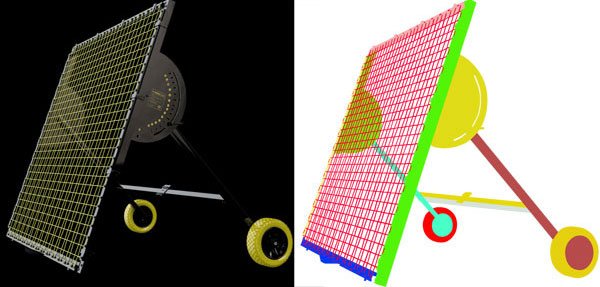
What to Do with Vector Conversion:
Let’s think of your company logo. You are going to use the logo for thousands of purpose. It can be for printing or for using on web. Sometimes you need it 250px x 250px and sometimes you need it 1000px x 1000px. If you are going to use raster image for all this purpose your logo is going to destroyed because, when you are going to re-size you logo from 250x250 to 1000x1000 if’s going to be burred. In this case Vector image is the ultimate solution. Just create a single vector version of your logo and re-size it whatever size you need. Even vector file ensures the best quality when will use it for printing.
How to Do Raster to Vector Conversion:
Vector conversion, or converting Raster images to Vector images, can be done using the following steps.
Step one: Select the image that you want to convert. Draw a path around each object. Use the ‘Magic Wand Tool’ at first, which can be selected from the main toolbar. If the image you want to convert isn't very complex, for instance the image of a cricket bat, Magic Wand tool will be able to correctly identify the edges of the object and draw an accurate path around it. If this doesn't work, then you can choose ‘Magnetic Lasso Tool’ or ‘Pent Tool’, from the toolbar and trace the edges of the object until it is fully enclosed in lines. This tool will snap to the edges of the object, thus giving a very precise tracking.
Step two: Once you have created required shape for the object you can apply any color or gradient or effect into the selection to make vector file. Remember, you have to make different selection for applying different color. You can also make it 3D by applying professional gradient.
Step Three: Save the file, which will be saved as an Adobe Illustrator (.ai) vector file.
Step Four: Correct the image if it isn't as precise as you want it to be. There will most likely be a few areas along the path that has been created that doesn't look as smooth as the original image. This does happen sometimes in raster to vector conversion service by our team or vector conversion work by your own. You can easily fix the file by opening it in Adobe Illustrator to make it identical to the raster file. Following these five steps should ensure that you are able to carry out Raster to Vector conversion. Clipping Mask Asia has a great team, who can provide you raster to vector conversion service at any time with the most competitive rate.
How CMA Deals with Raster to Vector Conversion Project:
This is our pleasure to confess that, we have a dedicated vector specialist who can provide you both 3D and 2D vector conversion service at any time. For getting the quotation please upload the raster file and place a quotation request form.