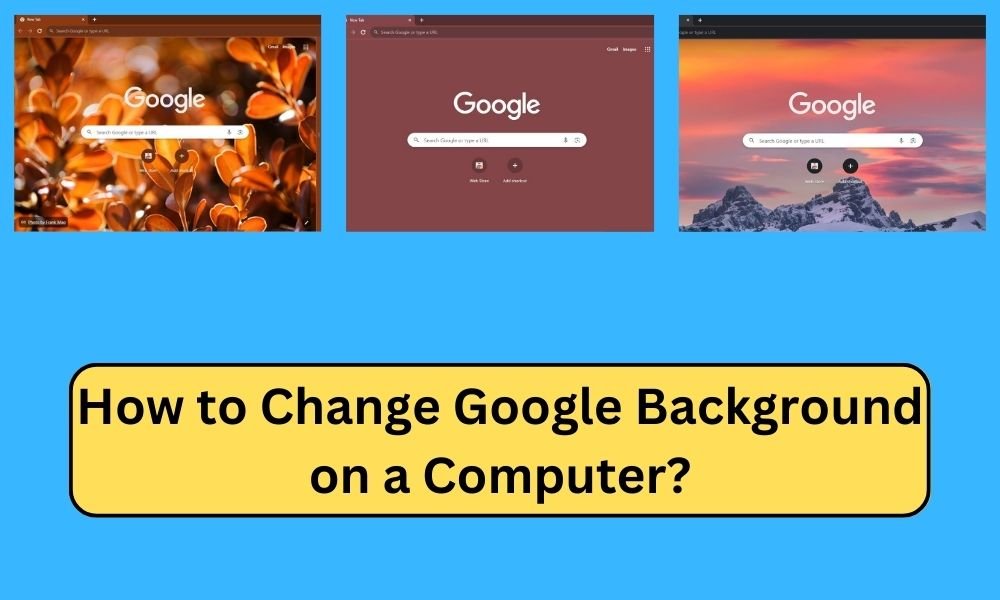
We know that Google Chrome's default page is awesome and standard for all. However, it has options to make the page more colorful and unique.
Google Chrome offers you numerous ways to customize the Google Chrome background on any device including desktop, laptop, and smartphone. You can easily modify the complete look of the web browser using Google Chrome’s latest themes, and modify the new tab page with fresh looks. An amazing feature of Chrome is that it allows to upload any images to set as a Google background.
In this article, we will talk about how to change the Google Chrome background on a computer by following the simplest three methods. Happy reading!
How To Change Google Background On A Computer? [Simple 3 Methods]
One of the quickest ways to change Google background on a computer is to use the “Customize Chrome” feature. This feature will let you set it as a custom background, upload your desired picture, change color and theme, and so on.
Now, start reading to learn the simple 3 methods to personalize your Google Chrome background on a computer.
Method#1: Customize Chrome
Step-1:
Start the Google Chrome application on your desktop and then click on the “Customize Chrome” button.
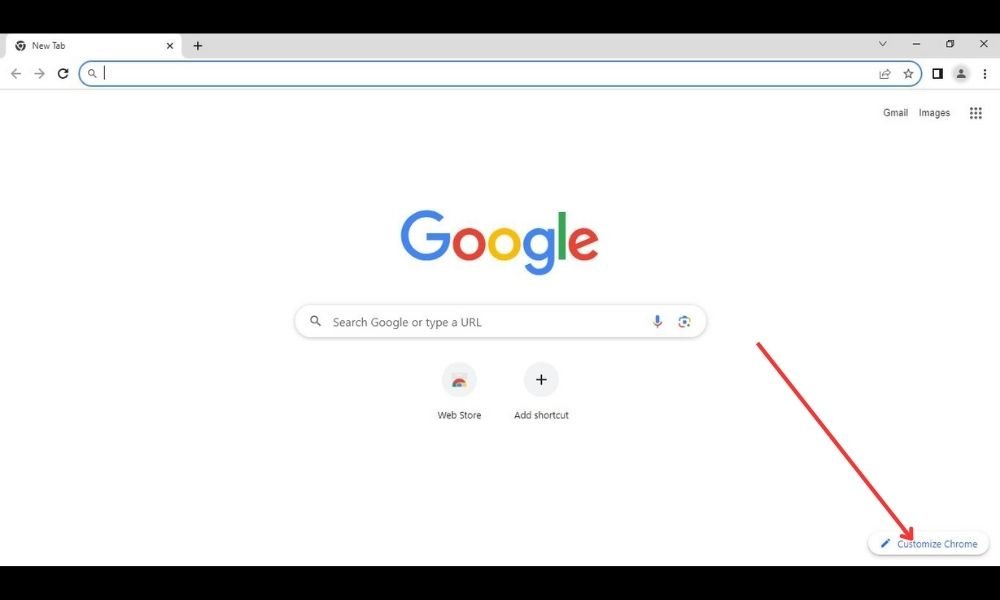
Step-2:
Now, click on the “Change Theme” option.
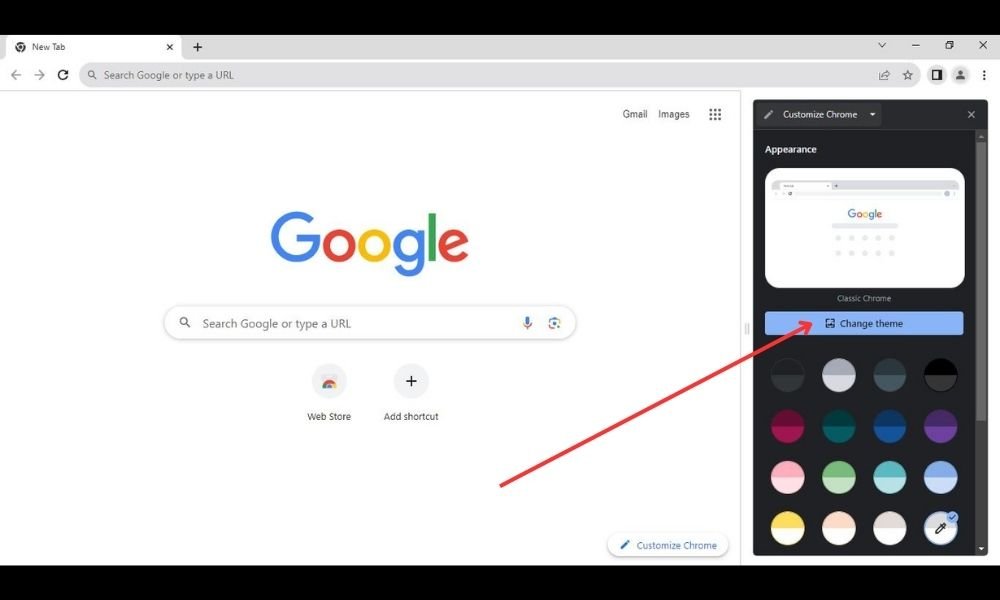
Here, you’ll notice a good range of different background collections. Scroll down and select the collection that you love to set as your Google background on your computer.
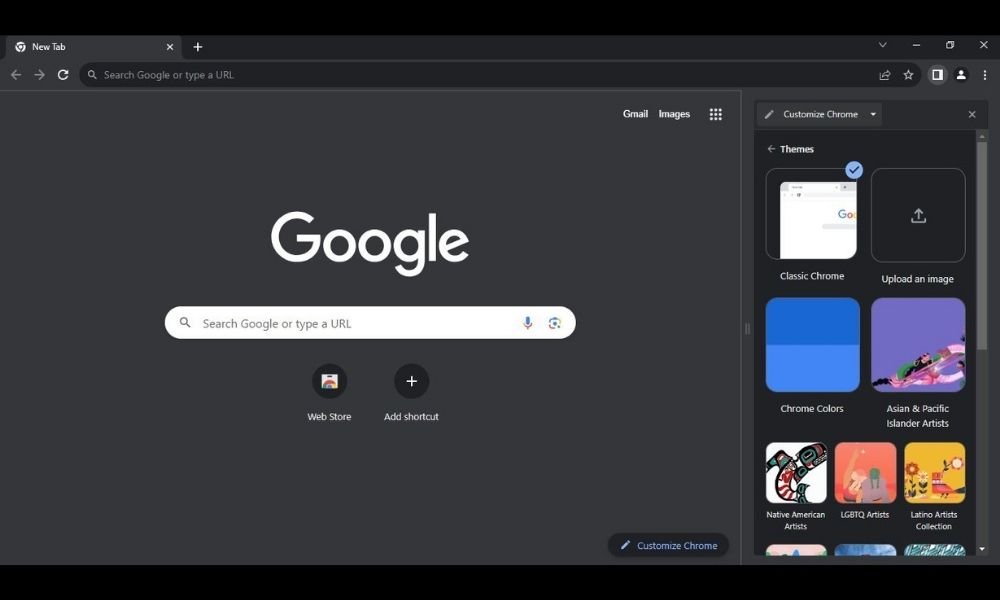
Step-3: Now, pick out your desired image to set as your Google background. The image will be saved automatically.
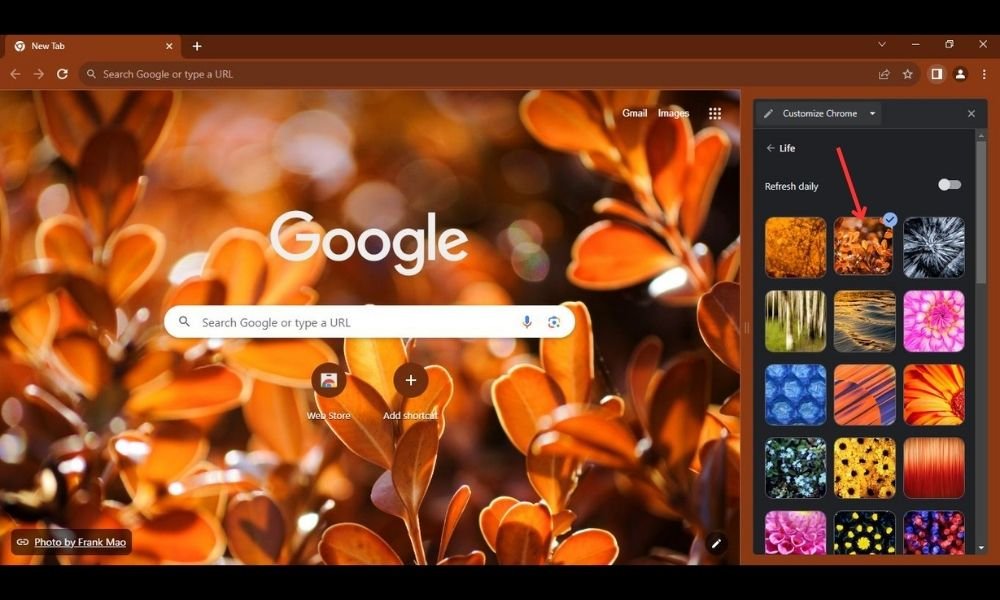
Step-4:
It’s not mandatory. But you can turn on the “Refresh daily” button to modify the Google Chrome background automatically each day.
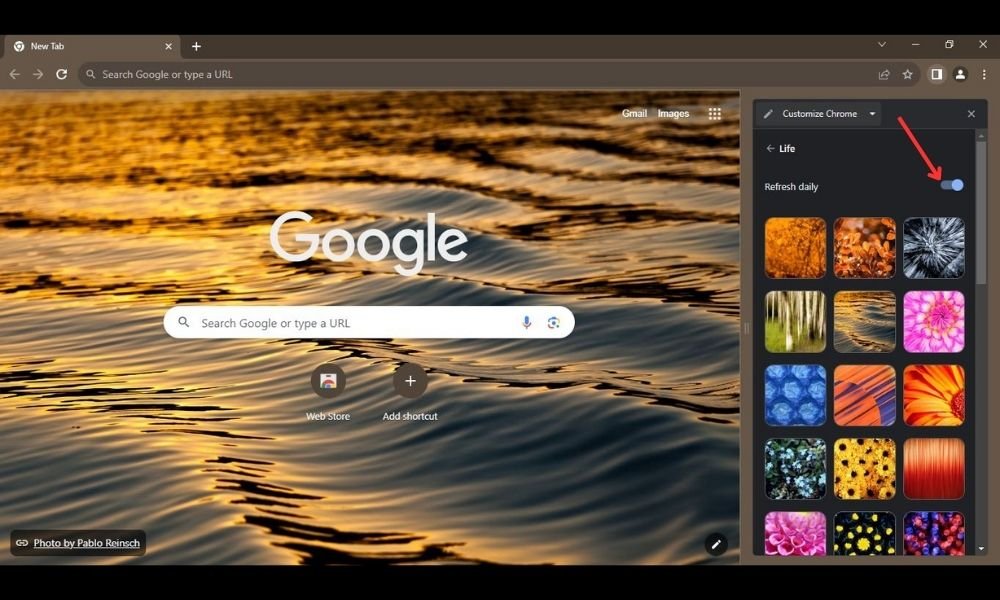
Method#2: Upload a picture to set as your Google Chrome background.
Step-1:
Open the Chrome application on your computer and then click on the “Customize Chrome” button.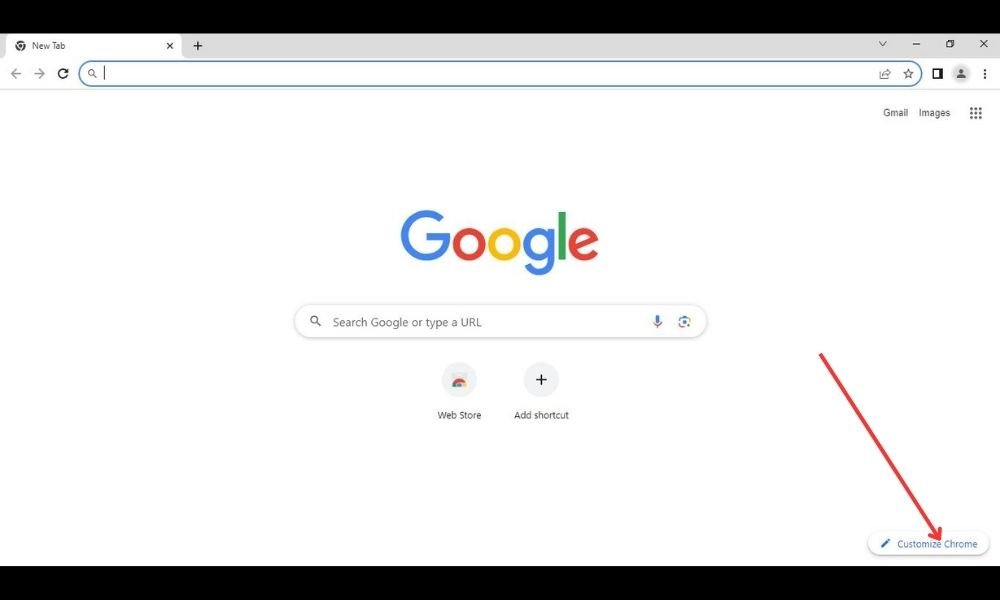 .
.
Step-2:
Now, click on the “Upload an image” option and then navigate to find out your desired picture from your computer.
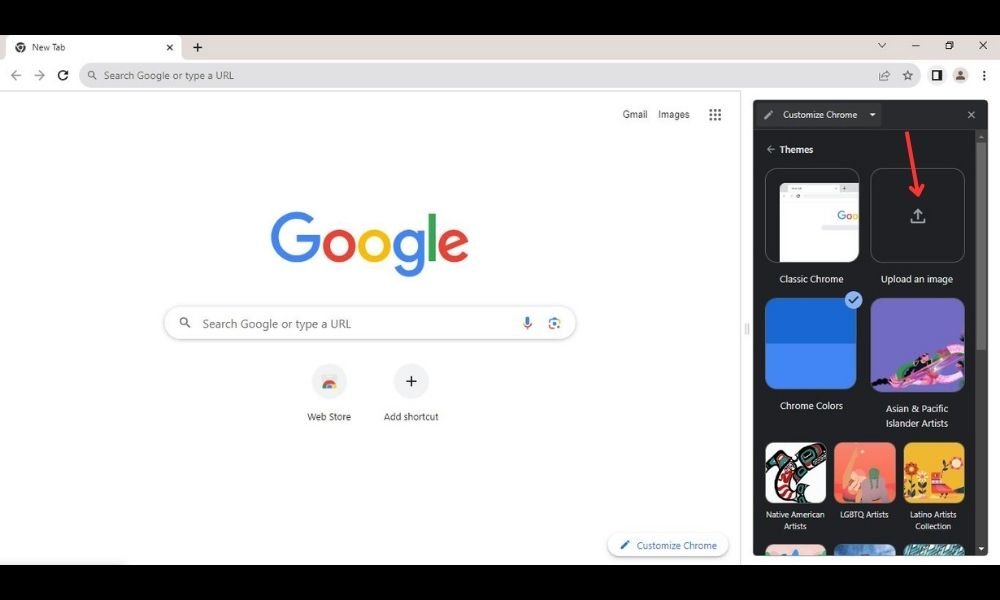
Step-3:
Choose the picture and then click on the “Open” button to set it as your Google background.
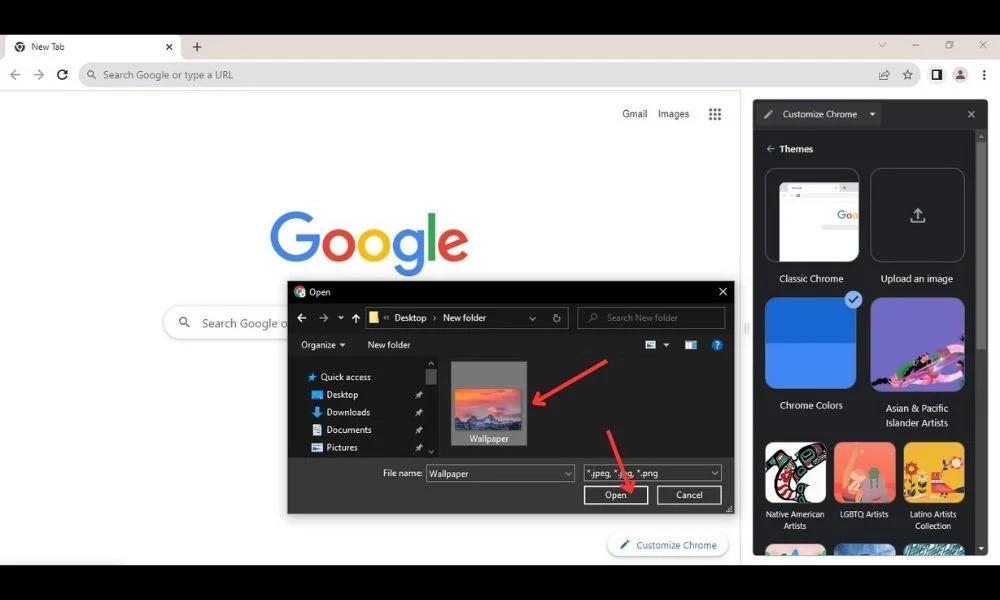
Step-4:
Here is the final output:
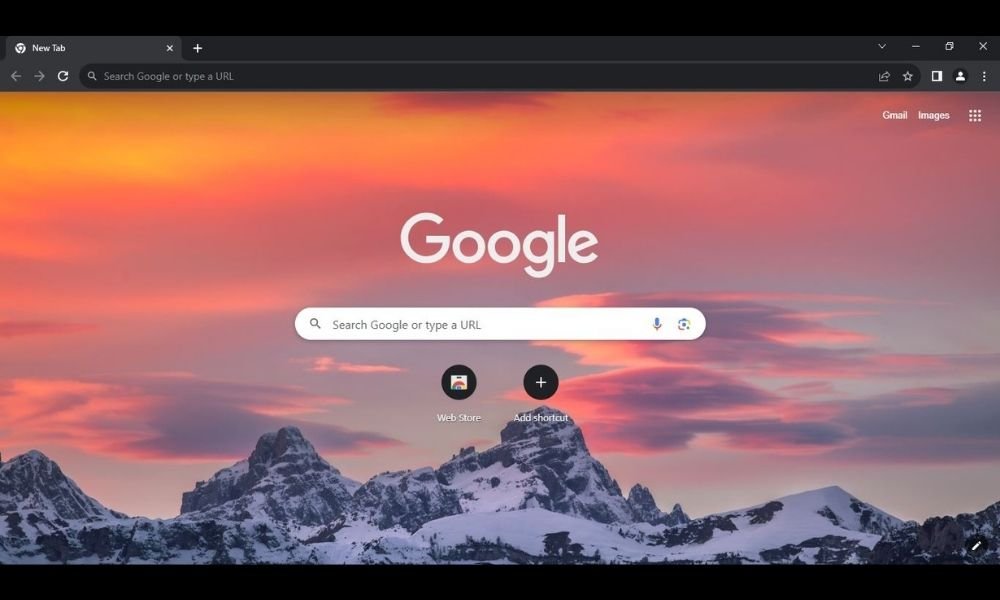
Method#3: Change your Chrome's background theme & color.
If you want to clean your Google homepage, you can easily modify the theme & color. One advantage of using this method is to change the whole color theme of the application. Let’s move on to the below steps:
Step-1:
Start the Google application on your computer. Then click on the “Customize Chrome” button below on the interface.
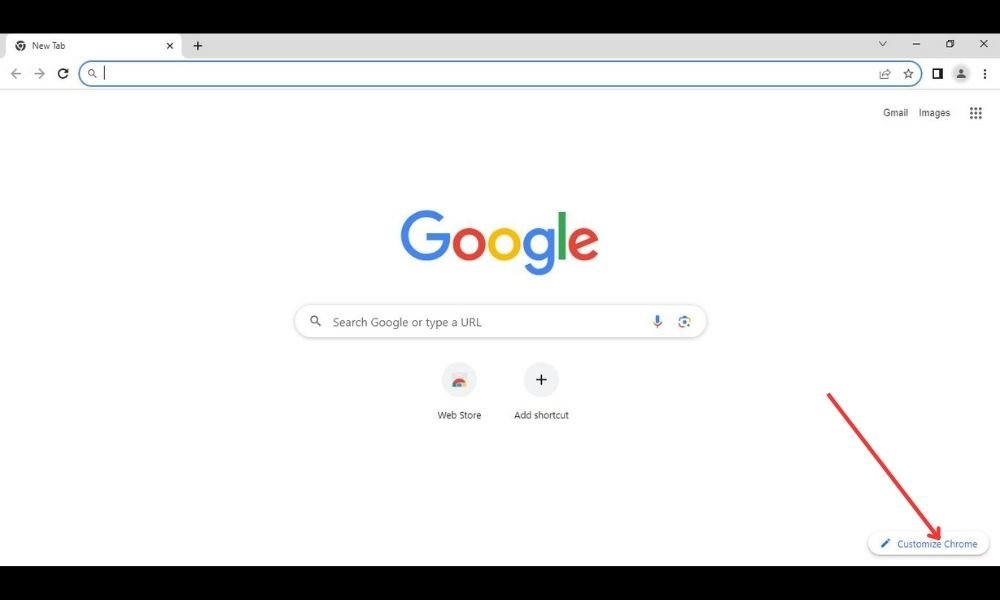
Now, you will see the Customize Chrome settings pop-up on the right side of your computer screen. Then click on the blue “Change Theme” option.
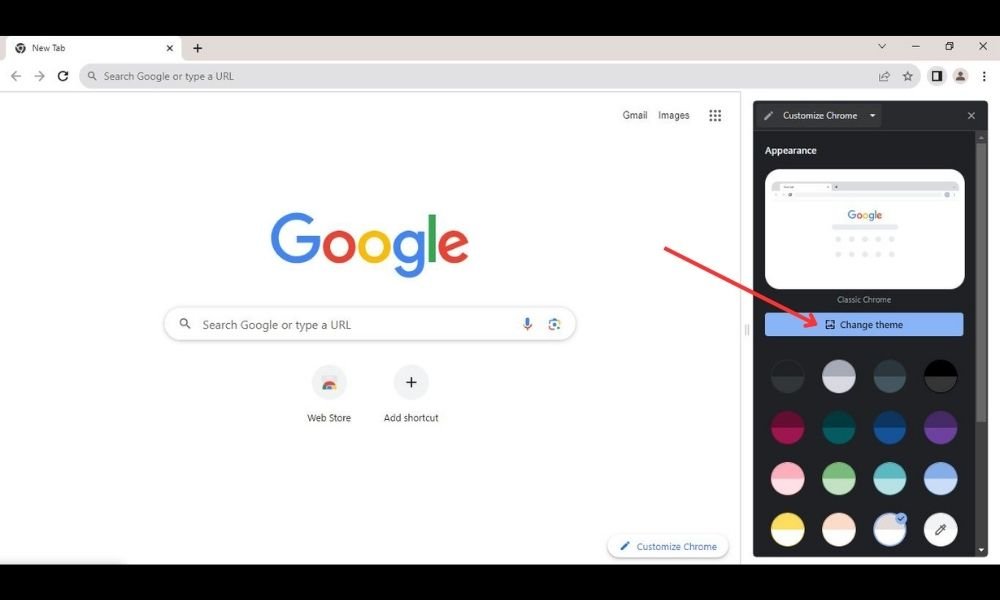
Step-2:
Here, you need to choose a “color scheme”. It will be saved automatically on the interface.
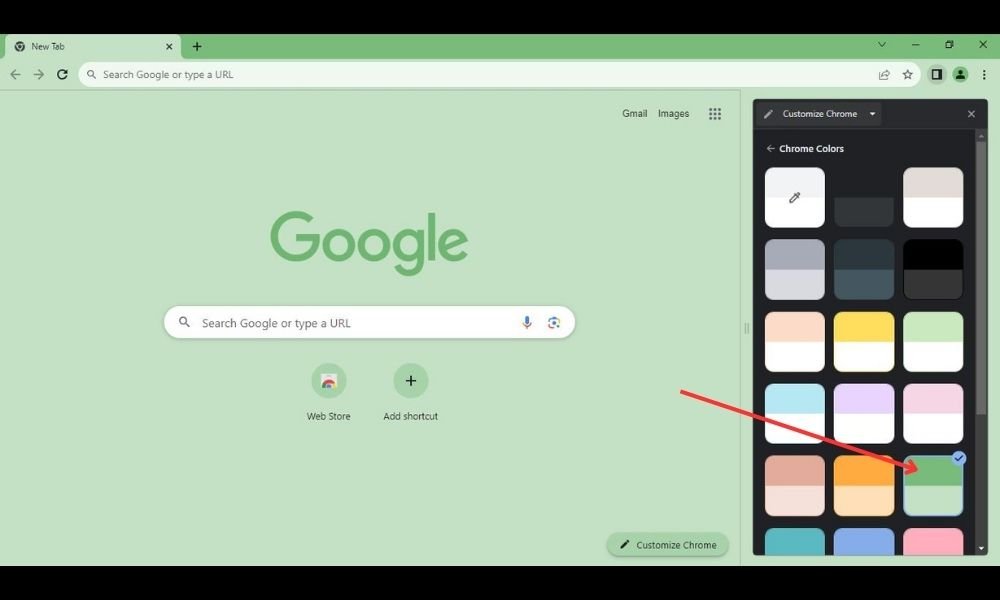
Step-3:
You can also create your custom color theme if you do not like the preset.
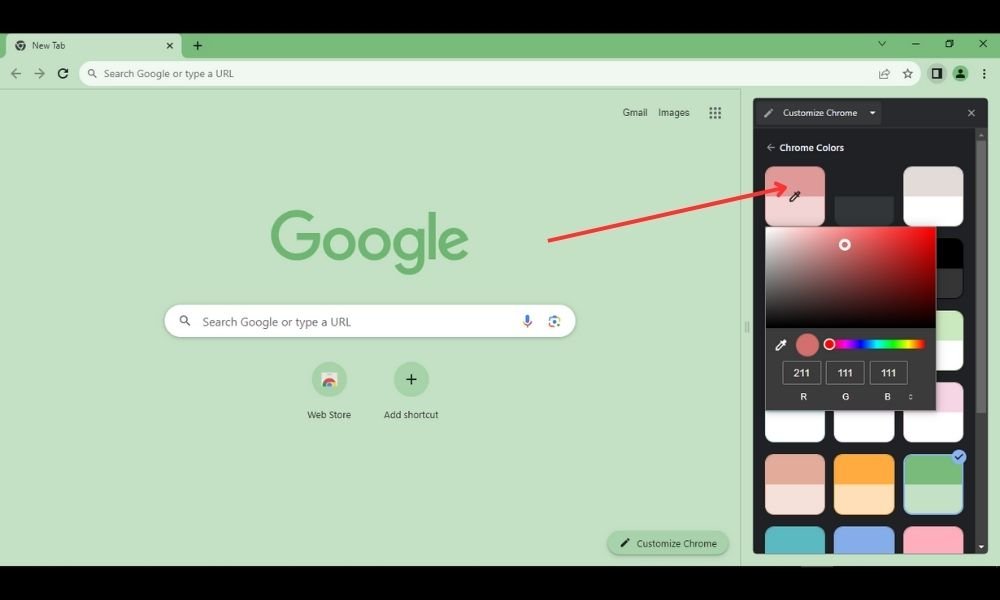
Step-4:
Here is your built-in custom color theme:
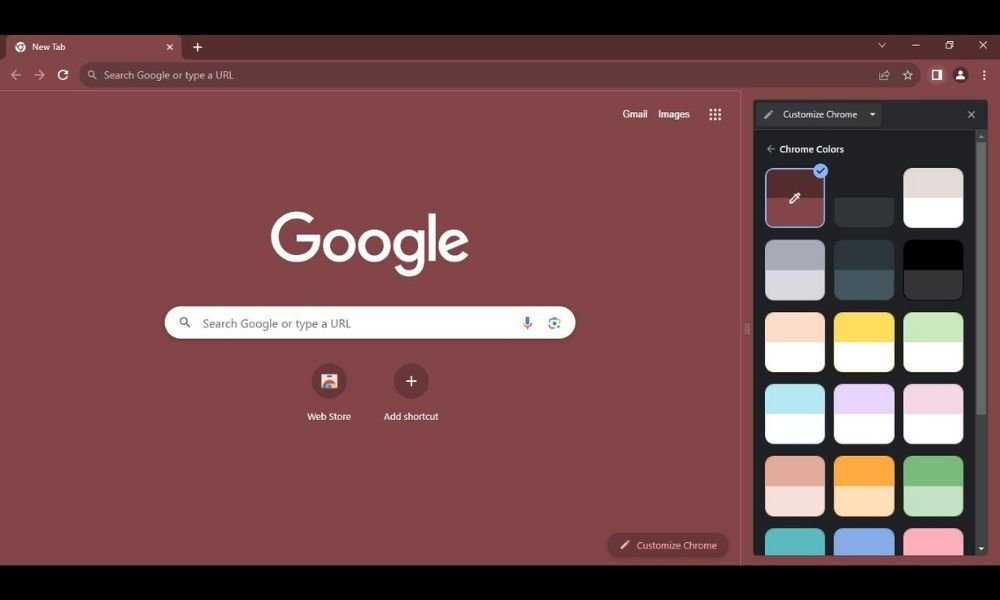
Final Words About How to Change Google Background on Computer:
In a nutshell, it’s pretty easy to customize or change your Google background and make your device more exciting and special.
After reading the post about how to change Google background on a laptop or computer, you must enjoy this colorful and fantastic feature.
Reference page: https://www.google.com/chrome/web-stories/customize-background-and-theme/
Read More: How to Use the Content-Aware Fill Tool in Photoshop?
Thanks for reading.