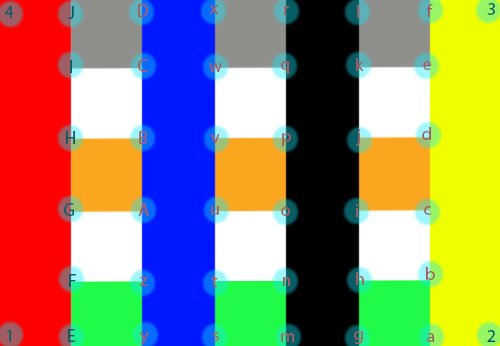Multiple clipping paths are a set of clipping paths created for a single image. Each path lies in its own layer. So when you will do multiple clipping path there should be number of path layers in path plate.
Use of Multiple clipping path:
It’s needed to do advanced color correction. If the image has number of colors in it and you are willing to edit each color separately you need multiple clipping paths that will select each color individually. It enables one to manipulate the colors of the image frequently. So you will be able to make hundreds variation of color combination out of a single image with the help of multiple clipping path.
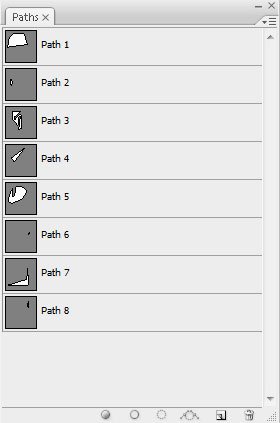
How to Create Multiple Clipping Paths:
Creating multiple clipping path is not that much easy. You have to be very much experienced with Photoshop to make it successfully. Here I will show you some easy techniques that can be helpful for creating multiple clipping paths.
At first, open the image in Adobe Photoshop. Now, you have to determine how many clipping path layers are needed to select each color separately. If there are five variants of colors you have to create five clipping path layers. Now, let’s start with your project practically.
Path 1: We suggest you to draw clipping path for the overall image at first. It has to be very accurate and precise. Remember to take anchor point at the joining point of multiple colors. Suppose if the image has two colors: white and black. Take anchor point at the point from where white color starts and where white color ends and black color starts. Please have a look at the attached image for more clarification. If you are working on this image you have to ensure anchor point for the following points: 1, E, y, s, m, g, a, 2, 3, f, l, r, x, D, J, 4. This technique will be helpful for creating further path layers.
Rest Path Layers: Now you can proceed with the selection of each color. Let’s create the path for 1EFGHIJ4. Since, you have already created path for E14J while you have done over all selection, just copy E14J from “Path 1” and pest it on “Path 2”. Now you have to connect EF, FG, GH, HI and IJ. While connecting you have to take anchor point for all F, G, H and I. You are done with the selection of red color successfully. Is that too much complex? I think it’s not if you do it systematically.
Let’s proceed with the next one. We will clip green color in Path 3. Let’s recall the path we have already done for first two layers. Yes, we have already clipped Ey, sm, ga in “Path 1” and EF in “Path 2”. Copy these paths from previous two layers and just connect Fz, yz, st, tn, nm, gh, hb and ab. You have done clipping path for green colors successfully. I guess it’s getting easier now. Repeat this procedure as many times as needed to complete multiple clipping paths for each color.
If the tutorial seems confusing you may contact us anytime for any kind of assistance. The customer support team of Clipping Mask Asia is available for 24/7. We have well skilled team who can accomplish complex multiple clipping within the shortest possible time.